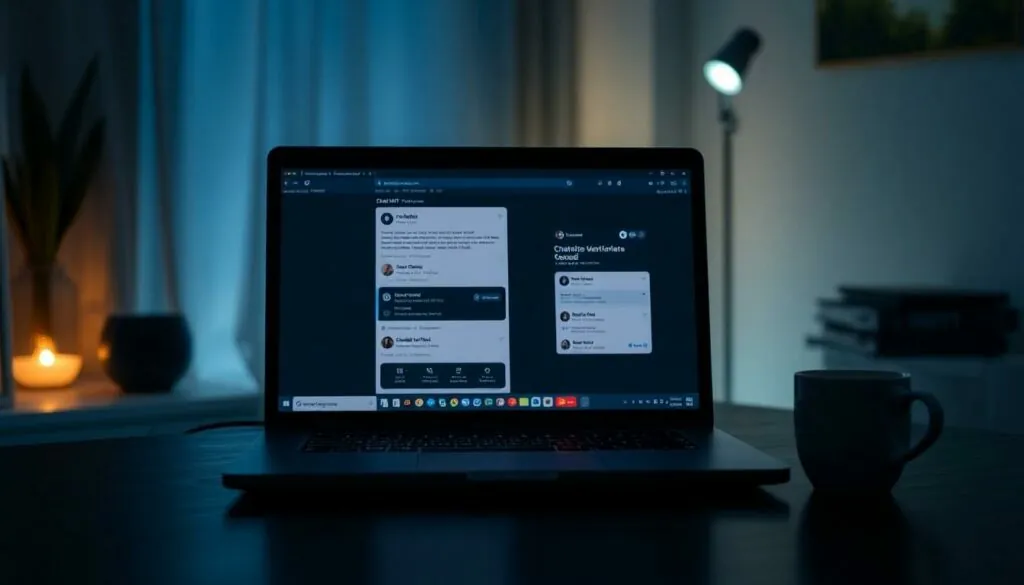Table of Contents
ToggleIn a world where brightness can be blinding, why not embrace the shadows? Turning ChatGPT dark isn’t just about aesthetics; it’s about giving your digital conversations a sleek, mysterious vibe. Imagine chatting with an AI that feels like it stepped out of a noir film—smooth, sophisticated, and just a little edgy.
Whether you’re a night owl who thrives in the dark or just someone who prefers a more subdued interface, making ChatGPT dark is a game-changer. It’s not only easier on the eyes but can also enhance your focus, making those late-night brainstorming sessions feel like a scene from a stylish thriller. Get ready to dive into the dark side and transform your ChatGPT experience into something uniquely captivating.
Understanding ChatGPT’s Interface
ChatGPT’s interface primarily streamlines user interaction, presenting a clean and intuitive layout. Users encounter a text input area at the bottom, allowing easy access for typing queries or prompts. The response area displays ChatGPT’s replies prominently, making conversations easy to follow.
Dark mode alters this layout visually, shifting background colors to darker hues. Many users find this enhancement reduces glare, especially during nighttime use. Options are typically available within the settings menu, offering choices between light and dark themes.
Switching to dark mode often feels seamless, encouraging users to customize their experience. For those who prefer less brightness, the contrast between text and background remains sharp, enhancing readability.
Additionally, a dark interface can evoke a more immersive experience during late-night brainstorming sessions. Many users report improved focus when using a dark theme, which aligns with the demand for personalized digital environments.
Accessibility features also benefit when using dark mode, providing easier navigation for users with light sensitivity. Customizing the interface can lead to more enjoyable and efficient interactions. Understanding these elements sets the foundation for fully embracing the transformation to a dark mode setup in ChatGPT.
Steps to Enable Dark Mode
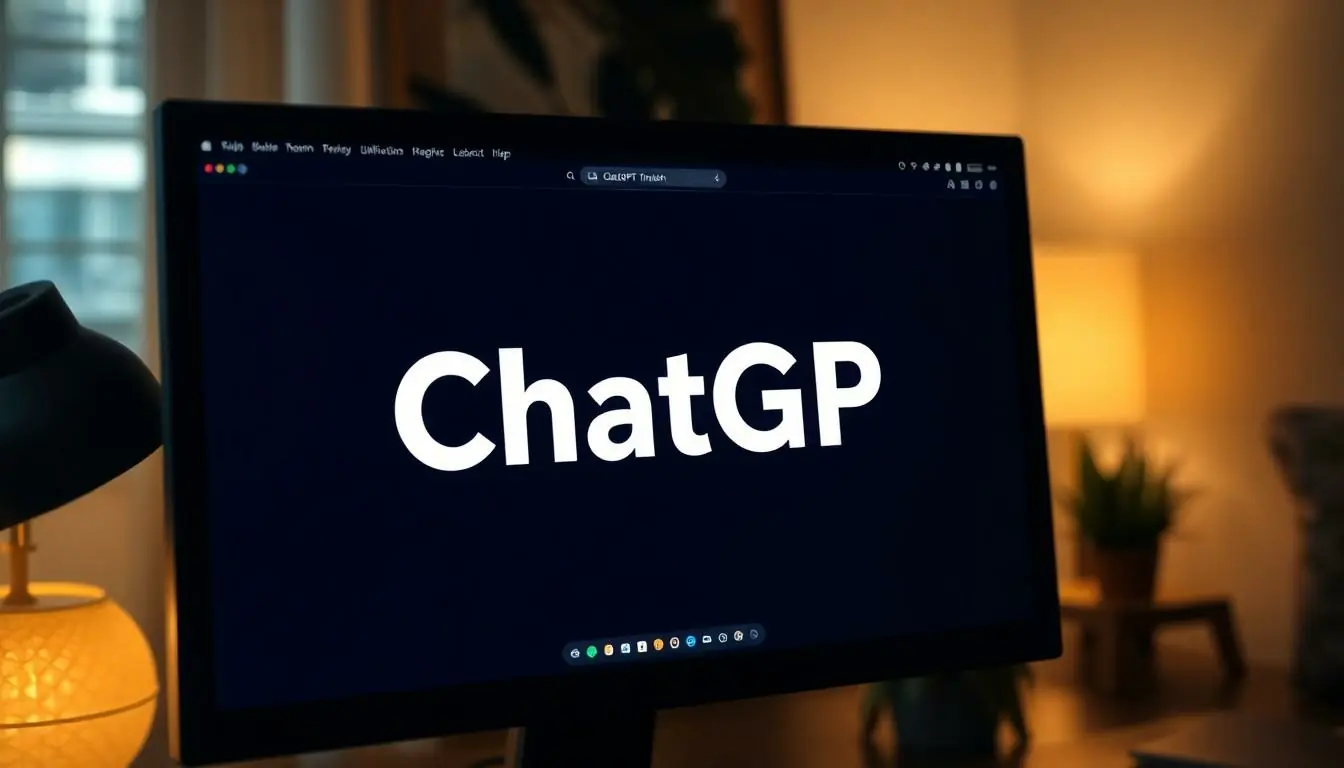
Enabling dark mode in ChatGPT enhances the user experience, making it visually comfortable. Follow these simple steps for a seamless transition.
Accessing Settings
Find the settings menu easily located in the top-right corner of the ChatGPT interface. Click on the gear icon to access various customization options. The menu presents several features, including themes, notifications, and account settings. Users can quickly navigate through this straightforward layout. Look for the option labeled “Theme” to proceed. This section acts as the gateway to altering the visual environment of ChatGPT.
Selecting Dark Mode
Choose the dark mode option to transform the interface effectively. Options such as “Light” and “Dark” appear within the theme selection menu. Dark mode typically features a deep background color complemented by lighter text for clarity. Users should see the change applied immediately upon selection. Enjoy the improved aesthetics and comfort during nightly use. Following these steps personalizes the ChatGPT experience, catering to individual preferences for interface design.
Customizing Your Experience
Customizing ChatGPT enhances user interaction and improves overall satisfaction. Users can easily adapt the interface to their personal preferences.
Changing Themes
To switch themes, users access the settings by clicking the gear icon in the top right corner. Selecting the “Theme” option opens a menu that displays available themes. Here, the choice between “Light” and “Dark” themes appears. Choosing “Dark” immediately alters the interface to a darker tone, enhancing visual appeal during nighttime use. The transition improves readability and reduces eye strain in low-light conditions. Users feel a noticeable difference in their overall experience, making conversations more immersive and focused.
Adjusting Brightness
Adjusting brightness settings caters to individual comfort levels. While the default dark mode presents a visually appealing backdrop, fine-tuning brightness can optimize users’ experience further. Some find it beneficial to lower brightness to minimize glare, particularly when working late at night. Users can typically find brightness adjustments within the display settings. An optimal brightness level helps maintain comfort without compromising clarity, allowing for seamless interaction and prolonged usage. Implementing these changes creates an enjoyable atmosphere tailored to specific needs.
Troubleshooting Common Issues
Adjusting the ChatGPT settings may lead to occasional hiccups. Users sometimes find that the dark mode doesn’t activate immediately after selection. Restarting the browser often resolves this, bringing the desired visual change.
Some users may experience issues with text readability in dark mode. In such cases, adjusting the brightness settings can significantly enhance visibility. Brightness options allow for fine-tuning, ensuring clarity and comfort during interactions.
Another common issue involves switching back to light mode. Users might find themselves stuck in dark mode. To fix this, revisiting the settings menu and selecting the “Light” option should resolve the problem quickly.
Device compatibility can also affect dark mode experience. Some older devices might not support the latest updates. Ensuring that the browser and operating system are up-to-date can improve overall functionality.
Users occasionally report color discrepancies within the interface. When this occurs, clearing the browser cache can help restore the correct color palette. Regular maintenance of browser settings aids in smooth operation.
If users notice sluggish performance after enabling dark mode, it’s helpful to close unnecessary tabs or restart the device. These actions often enhance system performance, allowing for a more seamless experience.
Lastly, connectivity issues can impact the overall use of ChatGPT. A stable internet connection is crucial for optimal functionality, particularly when switching themes. Users should ensure they are connected to a reliable network for the best experience.
Embracing dark mode in ChatGPT not only elevates the visual appeal but also enhances user experience. This sleek interface caters to those who thrive in low-light conditions while reducing eye strain. The straightforward process to switch themes ensures that anyone can personalize their interaction effortlessly.
By taking advantage of dark mode, users can create a more immersive and focused environment for their conversations. With added accessibility benefits and the ability to customize settings, the transformation is simple yet impactful. Adopting this style can lead to more enjoyable and efficient interactions, making ChatGPT a tool that truly meets individual preferences.